Managing a Minecraft server can sometimes be a hassle, but adding a custom subdomain can make things easier for your players. Instead of typing out long, complex IP addresses, players can connect to your server using a clean, memorable subdomain like play.yourserver.com. This tutorial will guide you through the process of adding a custom subdomain to your Minecraft server in Pterodactyl.
Why Add a Custom Subdomain to Your Minecraft Server?
There are several reasons why you might want to use a custom subdomain for your Minecraft server:
1. Ease of Access: Instead of asking players to remember a numerical IP address, you can give them an easy-to-remember subdomain like minecraft.vexhosting.com.
2. Branding: A custom subdomain adds a professional touch to your server, especially if you’re running a public server or business.
3. Consistency: If you’re hosting multiple servers or game modes, you can easily categorize them with subdomains like survival.vexhosting.com or creative.vexhosting.com.
4. Security: Using a subdomain can mask the actual server IP, adding an extra layer of security.
Now that we understand the benefits, let’s move on to the step-by-step guide.
Step 1: Log In to the Vex Hosting Main Site
- Open your browser and go to the Vex Hosting.
- Click on the Login button on the main page and sign into your account.
Step 2: Access the Game Panel
- Once logged in, navigate to the Game Panel section.
- Use your panel credentials to log in.
Step 3: Navigate to the Subdomain Section
- On the left-hand side of the panel, you will see a navigation menu. Click on the option labeled More to expand additional features.
- Select Subdomain from the dropdown options.
Step 4: Add a New Subdomain
- Click the New Subdomain button to create a new entry.
- You’ll see a form asking for details such as the subdomain prefix and the root domain.
Step 5: Enter Your Subdomain Details
- In the Subdomain Prefix field, type the prefix you want for your subdomain (e.g., “play” for play.vexservers.online).
- The Root Domain field should already be filled with the domain provided by Vex Hosting, such as vexservers.online.
- Once you’ve filled out the form, click Create Subdomain.
Step 6: Confirm and Test
- The panel will process your request and update the DNS records.
- Once the process is complete, your subdomain should be ready to use! Test it by entering the subdomain in Minecraft’s server address field to confirm it’s working.
Conclusion
Adding a custom subdomain to your Minecraft server not only improves the experience for your players but also enhances your server’s branding and security. With Pterodactyl’s intuitive interface, this process can be done in just a few minutes. So go ahead, give your server a custom, professional touch with a subdomain today!