Overview
Plugins are an excellent way to enhance your Minecraft server by adding new features, game modes, and tools. Whether you’re looking to improve server performance or create custom commands, installing plugins is quick and easy through your Vex Hosting server panel. This guide will show you two methods to install plugins: using the one-click installer and manually uploading plugins.
Step 1: Log Into Your Server Control Panel
First, log into your Vex Hosting account and navigate to your server management panel. Select the Minecraft server where you want to install plugins.
Step 2: Stop the Server
Before making any changes, it’s essential to stop your server. Locate and click the “Stop” button on your server’s dashboard. This ensures the server won’t crash or encounter issues during the plugin installation.
Method 1: One-Click Plugin Installation
For a quick and easy installation, use the one-click plugin installer available in the control panel.
- Navigate to the Plugins tab in your server panel.
- Search for the plugin you want to install by name.
- Once you find the plugin, click Install.
- The panel will automatically download and install the plugin for you.
After the plugin is installed, restart your server to activate it.
Method 2: Manual Plugin Installation
If the one-click installer doesn’t have the plugin you’re looking for or you prefer manual installation, you can follow these steps:
Step 3: Download the Plugin
Download the plugin you want from trusted sources like SpigotMC or Bukkit. Be sure to choose the correct plugin version for your Minecraft server.
Step 4: Upload the Plugin to Your Server
- Go to the File Management section of the panel.
- Open the Plugins folder.
- Click Upload and select the .jar plugin file you downloaded.
- Once the upload is complete, you can return to the server dashboard.
Step 5: Start the Server
Whether you installed the plugin manually or through the one-click option, you now need to start the server again. Click the “Start” button to restart the server and load the new plugin.
Step 6: Verify Plugin Installation
Once the server is running again, you can confirm the plugin has been installed by logging into the server and typing /plugins in the chat. A list of active plugins will be displayed, and if the new plugin appears in green, it’s been successfully installed.
Conclusion
With Vex Hosting’s easy-to-use panel, you can install plugins to enhance your Minecraft server in just a few steps. Whether using the one-click install or uploading them manually, plugins offer endless customization options. If you run into any issues, don’t hesitate to contact our support team.
Now that you know how to install plugins, explore the vast world of plugins to create an even better Minecraft experience!