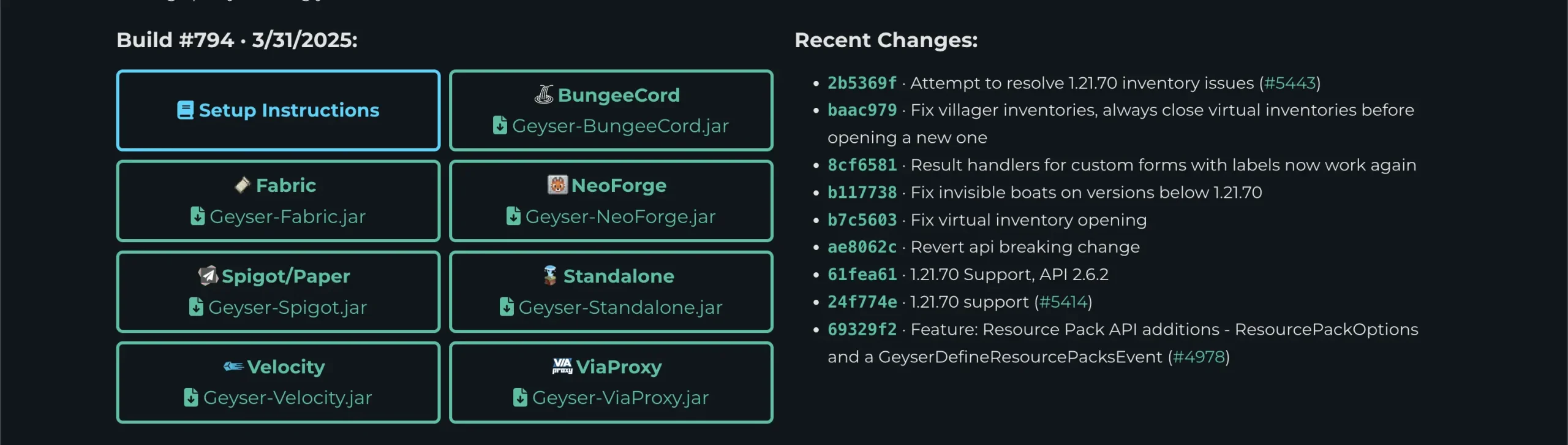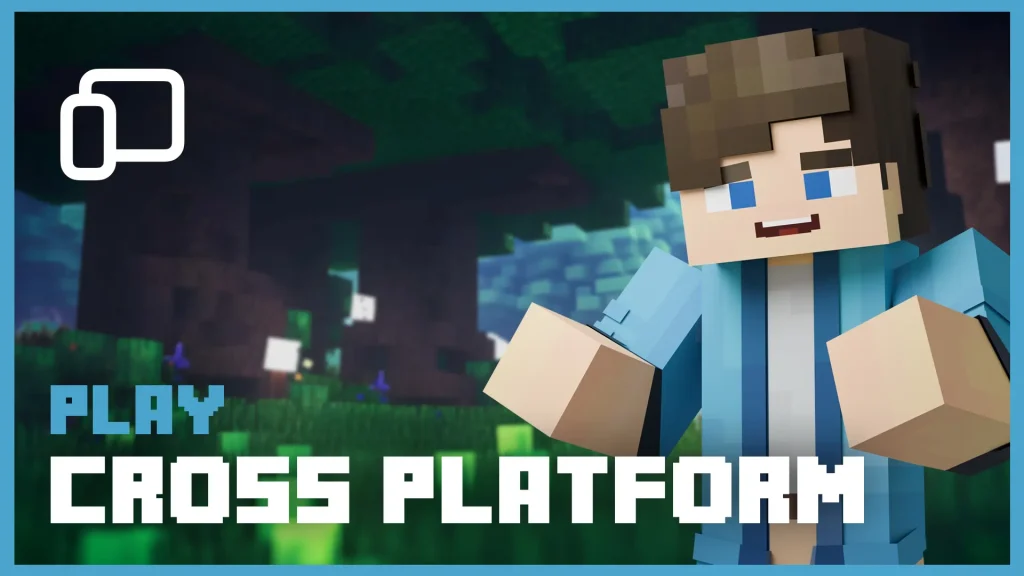How to Enable Cross Platform on Your Minecraft Server
Want Java and Bedrock players to play together on your Minecraft server? This tutorial will show the easiest and most popular solution for cross platform play.
Step 1: Make Sure You’re Using the Right Server Type
Cross Platform works best with Paper or Spigot servers. If you’re using a modded server like Forge or Fabric, go here. Proxy servers like BungeeCord or Velocity are also supported with the advanced setup.
If you’re not sure whether your server is modded or not, click here to learn how to check your current server type and to change it if needed.
Step 2: Install Plugins
1. Go to the plugin download page. and download the plugin to your corresponding server type (ie: Paper, Forge, Fabric).
2. Download Geyser-Spigot and (optionally) Floodgate if you want Bedrock players to join without a Java Edition account.
3. Upload both .jar files to your /plugins folder using your Vex Hosting Panel’s file manager.
4. Restart your Minecraft server.
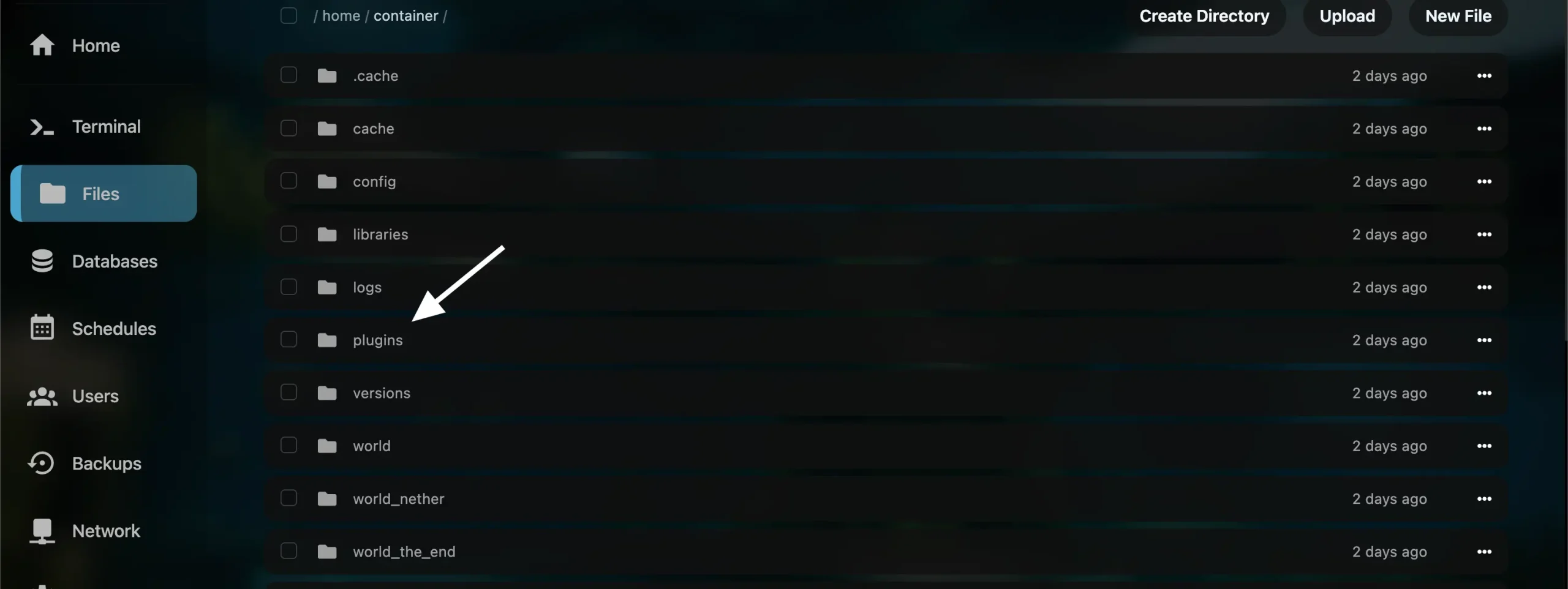
Step 3: Configure Geyser
1. In your Vex Hosting Panel, go to File Manager → /plugins/Geyser-Spigot/config.yml.
2. Find the following section and make sure it looks like this:
clone-remote-port: true

Step 4: Allow Bedrock Versions to Join
If your server is not running the latest version of Minecraft, you need to install the ViaVersion plugin. This lets Bedrock players join servers on different versions.
Step 5: Change the Port in Geyser Config
1. In your Vex Hosting Panel, go to File Manager → /plugins/Geyser-Spigot/config.yml.
2. Find the following section:
port:
Now, change the port from “19132” in the /plugins/Geyser-Spigot/config.ymlto the EXACT port your Vex Hosting Server is using. (Image Example Below)
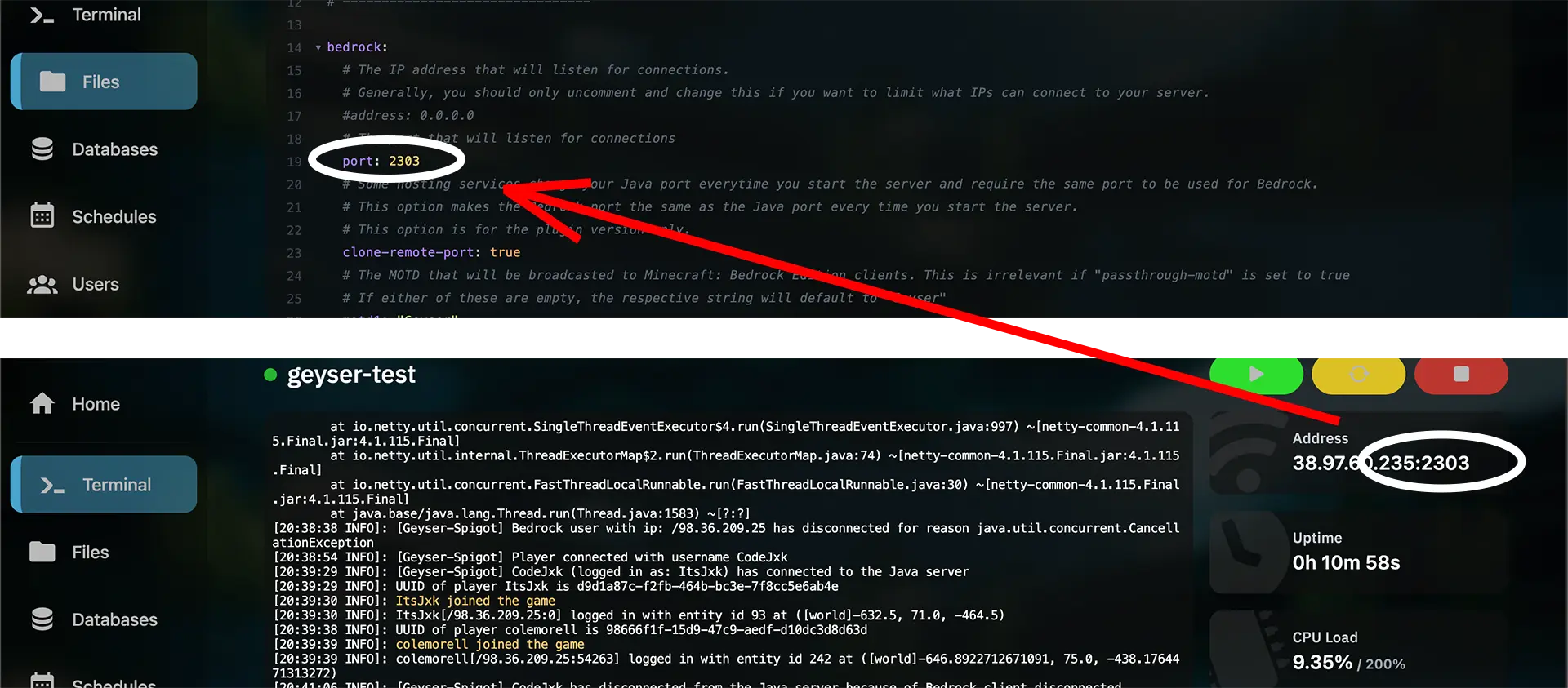
Step 6: Share Server Info with Your Friends
Java players will connect like normal using the IP and port shown in your Vex Hosting dashboard.
Bedrock players should use the SAME IP and SAME Port (or your custom UDP port) when connecting.
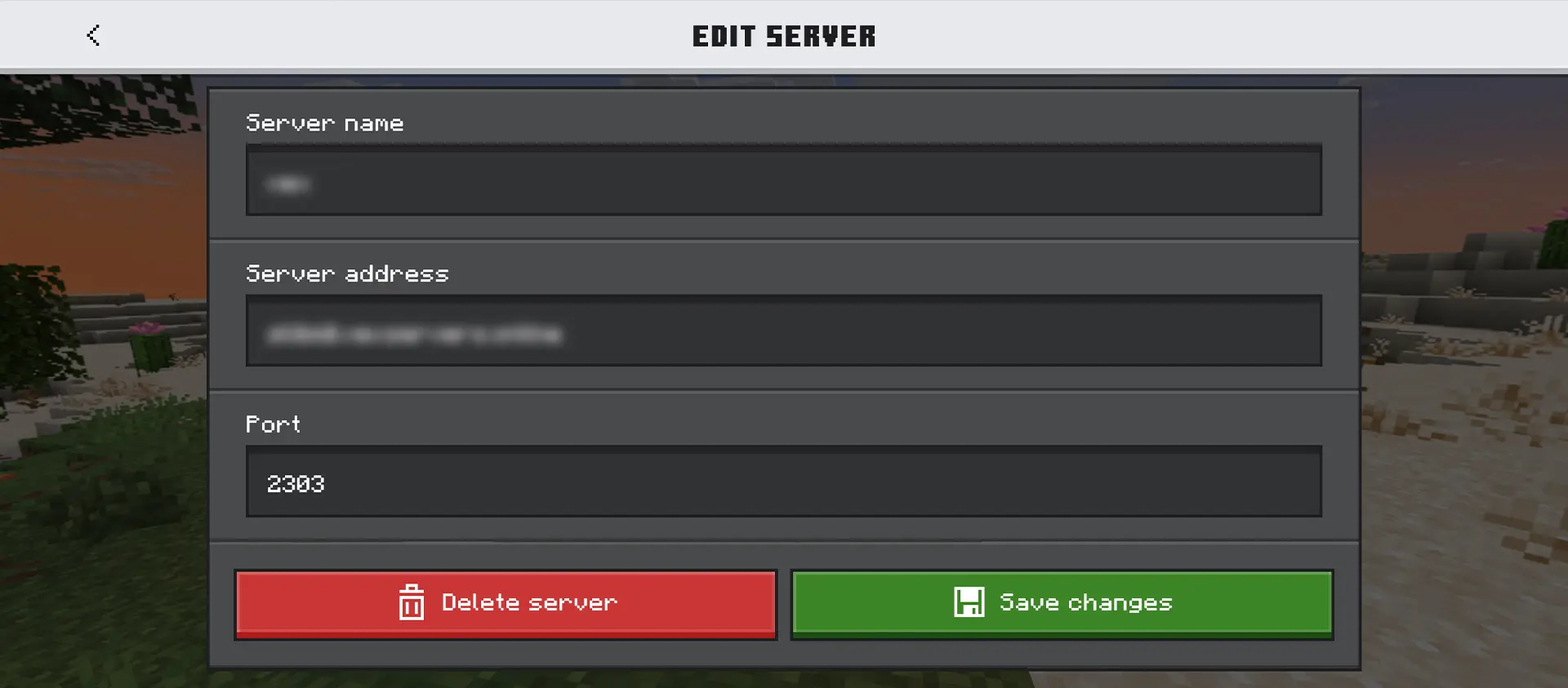
Step 7: Restart your Server!
You will need to restart your server before connecting after making changes
Troubleshooting Tips
- If Bedrock players can’t connect, double-check the port in the Geyser config and make sure it’s the same in your Vex Hosting Panel.
- If you enabled
clone-remote-portand it’s not working, try disabling it and request a separate UDP port from your host. - Don’t forget to restart your server after making changes.
You’re All Set!
Now both Java and Bedrock players can join your Minecraft server and play together! Still stuck? Reach out to our support team — we’re here 24/7 to help you.
For Modded Servers:
Make sure you download the correct GeyerMC Plugin for your Minecraft Type: